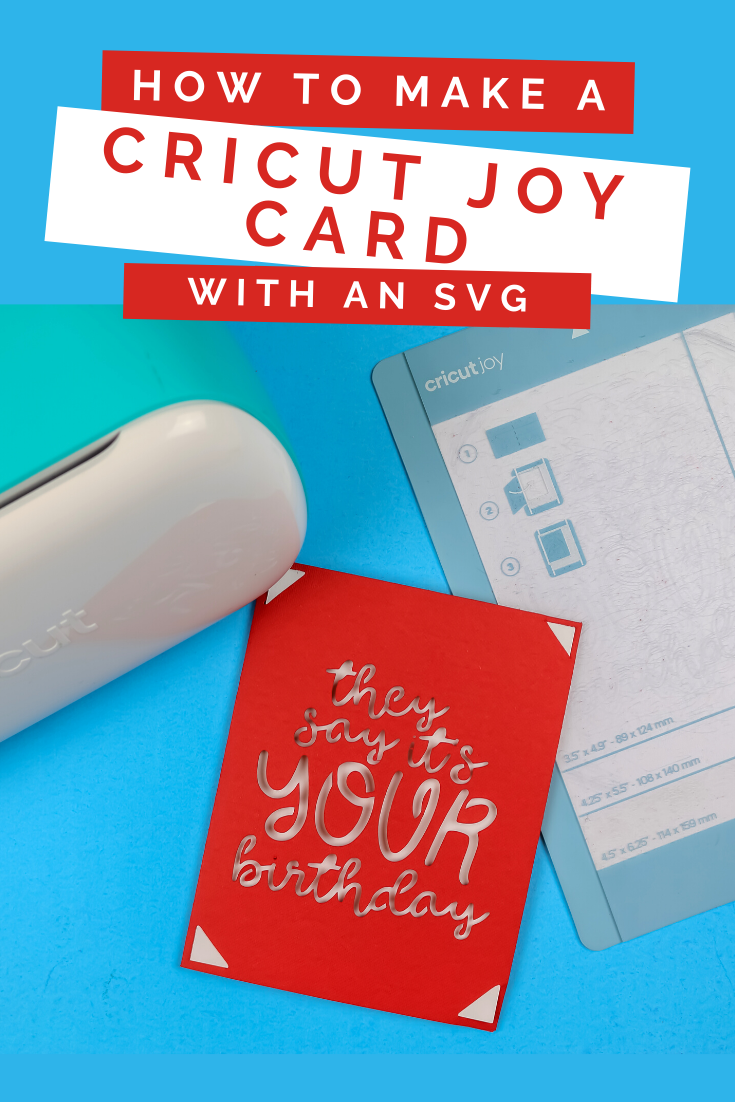
Have you tried making an insert card with your Cricut Joy? It’s SO EASY! The Joy Card Mat is one of my favorite Cricut inventions. It’s completely changed the homemade card game for me. I wanted to try my hand at making my own insert card designs, so I created a fun birthday card SVG. Today, I’m teaching you how to make a Cricut Joy Card with an SVG so you can use that free design.
HOW TO MAKE A CRICUT JOY CARD WITH AN SVG
WHAT YOU NEED TO MAKE A JOY CARD
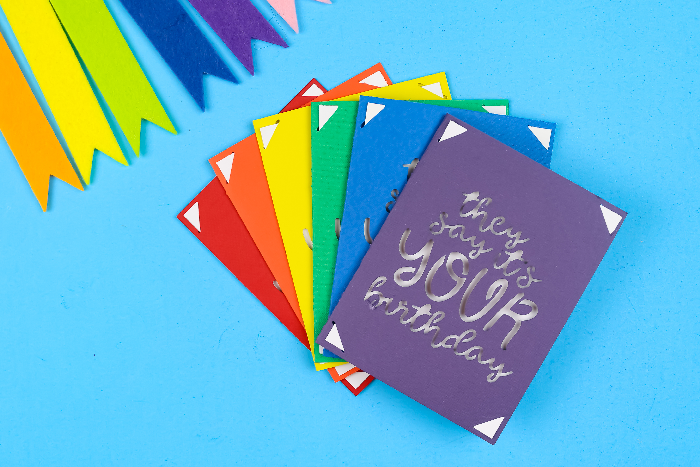
These are all affiliate links, if you make a purchase (of anything from these retailers, not just these items) after clicking through, I will earn a small commission. Ads and affiliate links are the way I am able to keep this website running and to offer you free tutorials all year long. Thank you so much for supporting me and Mad in Crafts!
- Cricut Joy
- Card mat
- Insert cards -OR-
- Cardstock cut to 8.5″ x .5″ and 4″ x 5.25″
- Weeding tools
- Card SVG

Want to know which craft supplies I always keep in my craft room?
Visit the Mad in Crafts Amazon Storefront to learn more and to buy your own supplies!
HOW TO USE AN SVG WITH THE CRICUT JOY TO MAKE AN INSERT CARD
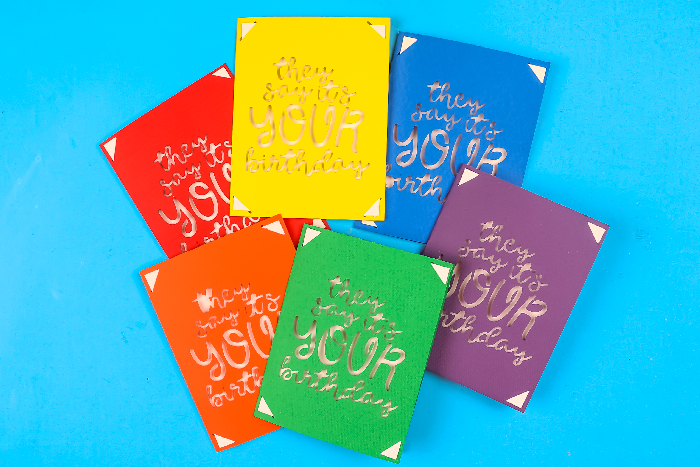
I created an SVG file specifically designed to work the insert card designs in Design Space. These designs all incorporate corner notches, so you can slip the insert into the notches to create a background for the design that’s been cut out of the cardstock. This file is for personal use only, so please don’t sell anything you make with this design. This is how you use that SVG with your Cricut Joy machine.
Make a Cricut Insert Card Using the Cricut Joy and an SVG
- Upload the SVG into Design Space and place it into a canvas.
You can do this in the desktop version of DS or in the DS app.

- Attach all the elements of the design so it cuts as a single design.
- Send the design to cut. Choose the Card Mat option.

- Make sure the design is in the top left corner of the cutting area.
For some reason the Design Space app defaults to the larger insert card size and you can’t change it. To make sure your design cuts properly on the smaller size card, you will need to make sure the design sits as far to the left and top of the cutting area as possible. This is the default location, but it’s always good to double check before cutting.

- Choose the correct material from the materials list.
There is a specific setting for Cricut Insert Cards, if that is what you are using.

- Place the card onto the Cricut Joy Card Mat making sure all the edges are properly aligned.
- Load the mat into the Cricut Joy and tap the Go button.
- Unload the mat, carefully remove the card from the mat, weed the design, and add the insert card.

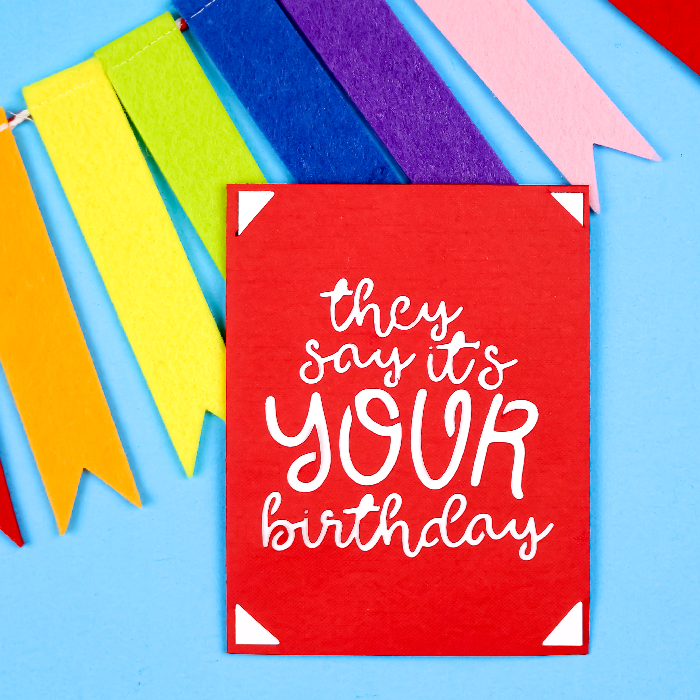
Now you can make a ton of birthday cards to keep on hand to brighten up your loved ones’ birthdays!
YOU MIGHT LIKE THESE OTHER CARD DIYS:

FREE HAPPY MAIL PRINTABLES AND TUTORIALS
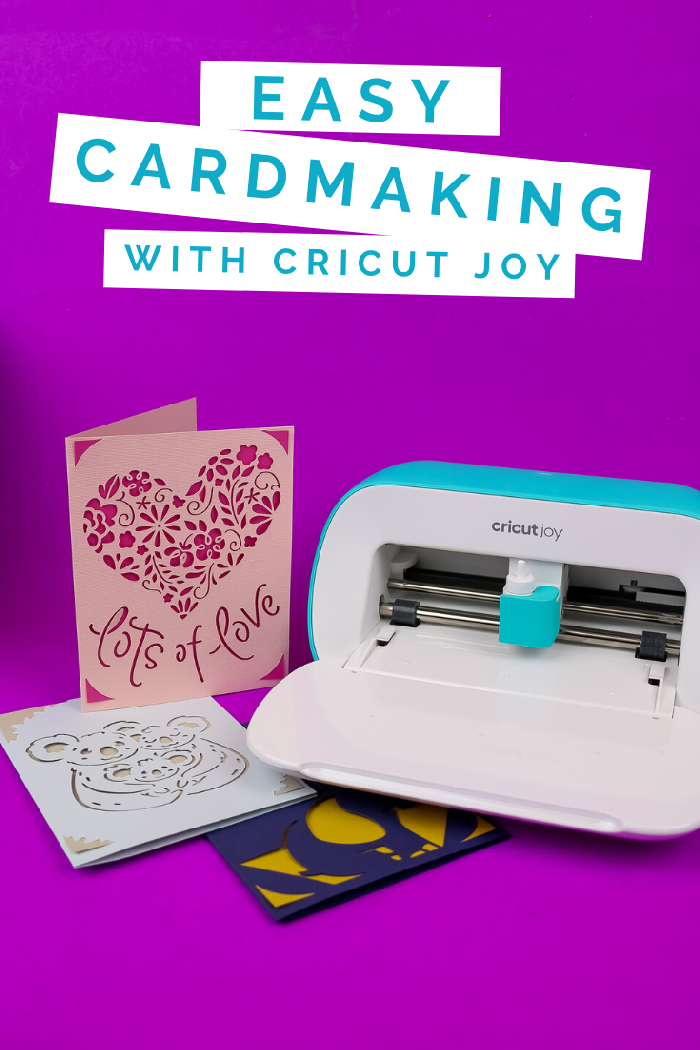

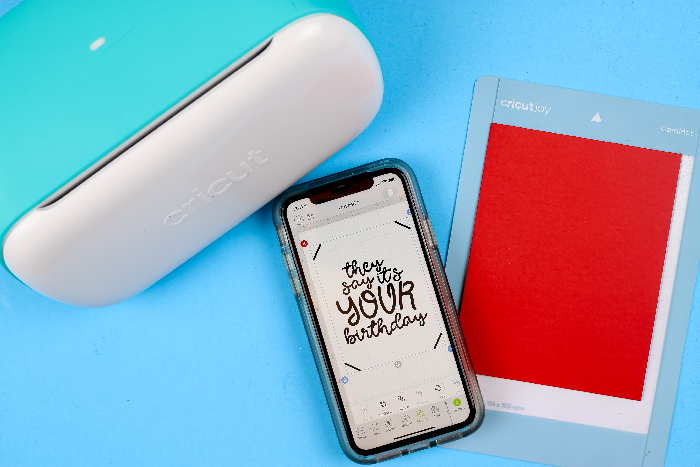
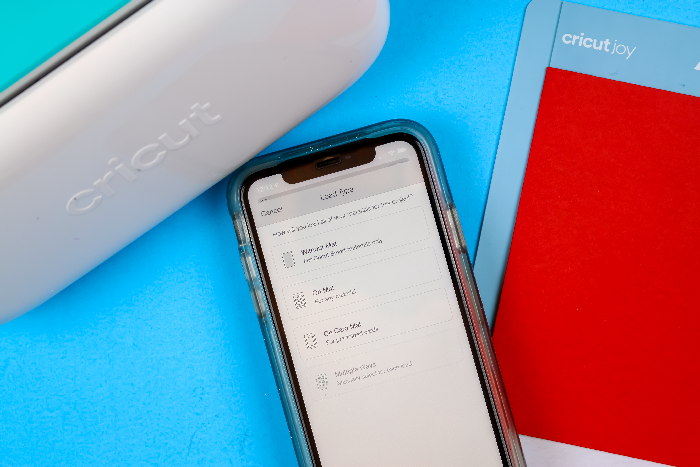
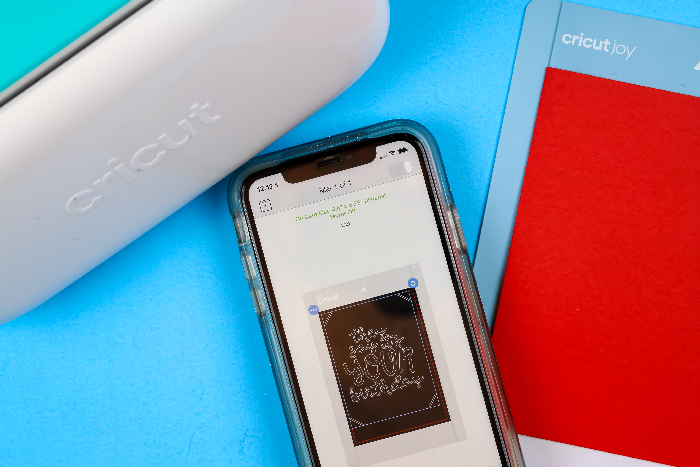
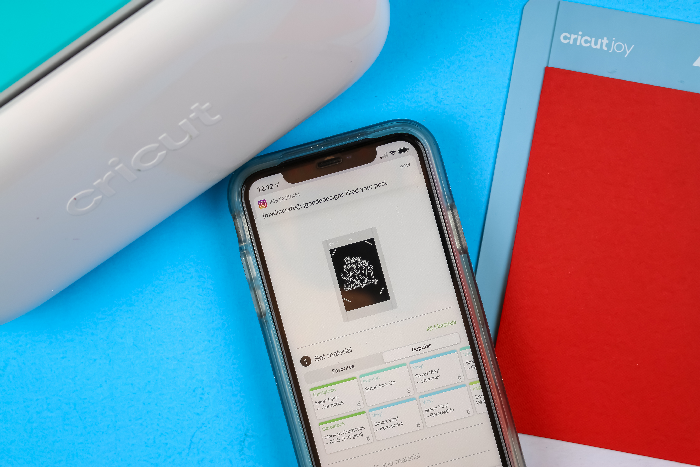


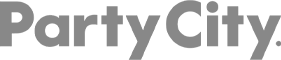
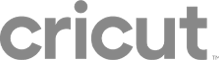
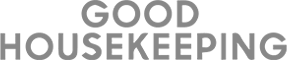
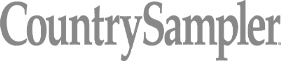
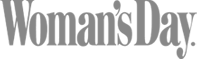

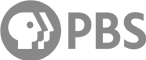
Leave a Reply