
When I first started playing with Cricut’s new scoring wheels, I knew I wanted to try to use them to make a three-dimensional project. I thought that would really test out what the scoring wheels could do. I created a gift box using the single scoring wheel, but I upped the difficulty for the double scoring wheel. These pretty geometric paper pineapples require multiple score lines to create a 3D pineapple shape. I am so impressed with how well the scoring wheel worked and how well these pineapples turned out!
GEOMETRIC PAPER PINEAPPLES WITH THE CRICUT SCORING WHEEL
WHAT YOU NEED TO MAKE GEOMETRIC PAPER PINEAPPLES
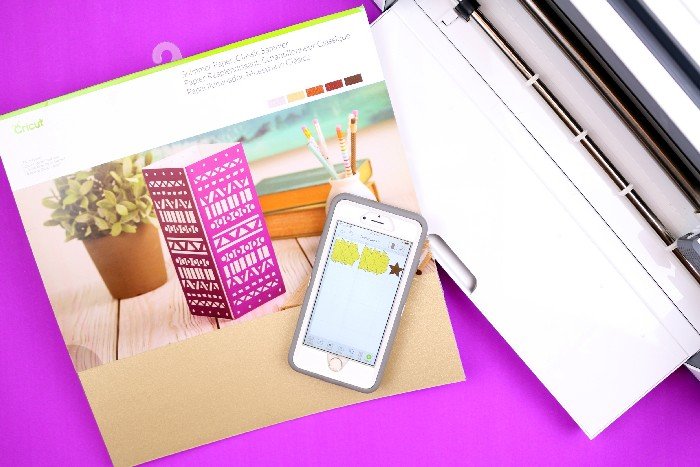
I wanted to use my Cricut Maker to make some modern 3D paper pineapples from this beautiful shimmer paper pack. As I created the project in the Cricut app, I selected Cricut shimmer paper from the materials menu. The app then prompted me to install the Double Scoring Tool into the Adaptive Tool System, as it would be the best tool for the job.
These are all affiliate links, if you make a purchase (of anything from these retailers, not just these items) after clicking through, I will earn a small commission. Ads and affiliate links are the way I am able to keep this website running and to offer you free tutorials all year long. Thank you so much for supporting me and Mad in Crafts!
ABOUT CRICUT DOUBLE SCORING WHEEL

The double wheel makes two parallel creases on the material and is recommended for thicker or specialty materials, like shimmer paper. The double crease makes it easier to fold those thicker or specialty materials without cracking. If you want to learn more about the single and double scoring wheels, including a video showing how to install them, check out this post. Both scoring wheels can use up to 10X the pressure possible with the original Cricut scoring stylus.
HOW TO MAKE A PAPER PINEAPPLE

Place the paper shimmer side down on the cutting mat and load it into the Cricut Maker. The app (or the Design Space software on your computer) will first have you install the scoring wheel. After the Maker has added the scoring wheels to the project, you will need to swap out the cutting blade for the scoring wheel so the Maker can finish your project. The file will cut and score three pieces that will need to be assembled into the final pineapple shape.
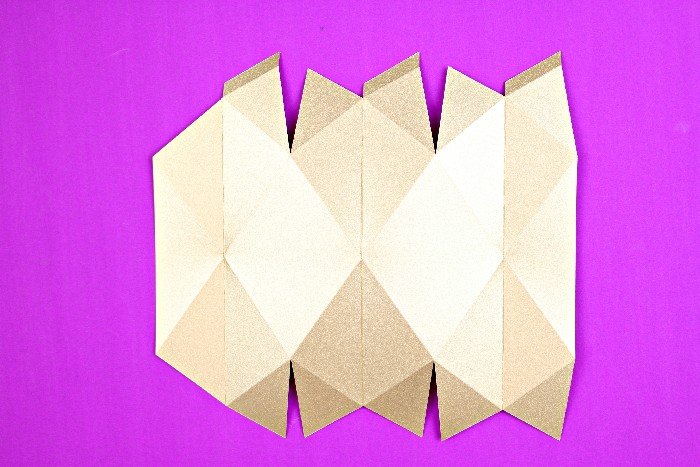
After you have all your pieces scored and cut out, you need to fold along all the score lines that the Double Scoring Tool created for you. Fold them all toward the wrong side of the paper first. There are a few folds (on this piece, the three vertical folds) that then need to also be folded in the opposite direction.

Next, use adhesive dots to assemble the paper pineapple by overlapping the flaps.
CREATING A SMALLER PAPER PINEAPPLE
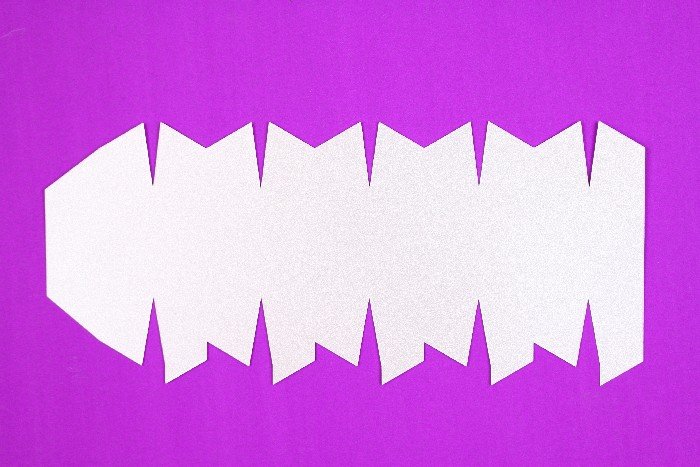
After I finished the larger pineapple shape, I scored and cut out this smaller pineapple using the same process. Again, be sure to place the shimmer paper shimmer side down on the cutting mat.
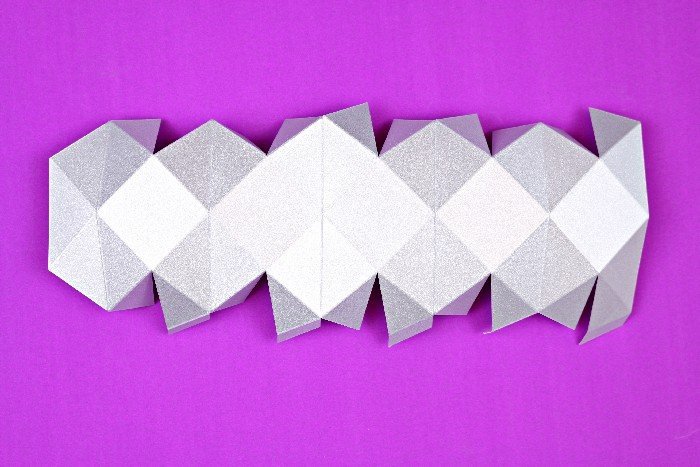
Do you see how perfect all those score lines are? The scoring tools make creating those folds so easy!

I placed some small succulents inside the top of each paper pineapple, but you could also leave them as is. They are so pretty and modern looking, and the shimmer paper looks like brushed metal! I think the larger pineapple would be great for party decor, while the smaller version would look beautiful on a bookshelf or side table. Where would you use these pretty paper pineapples?
Check out my other projects using the new Cricut scoring wheels:

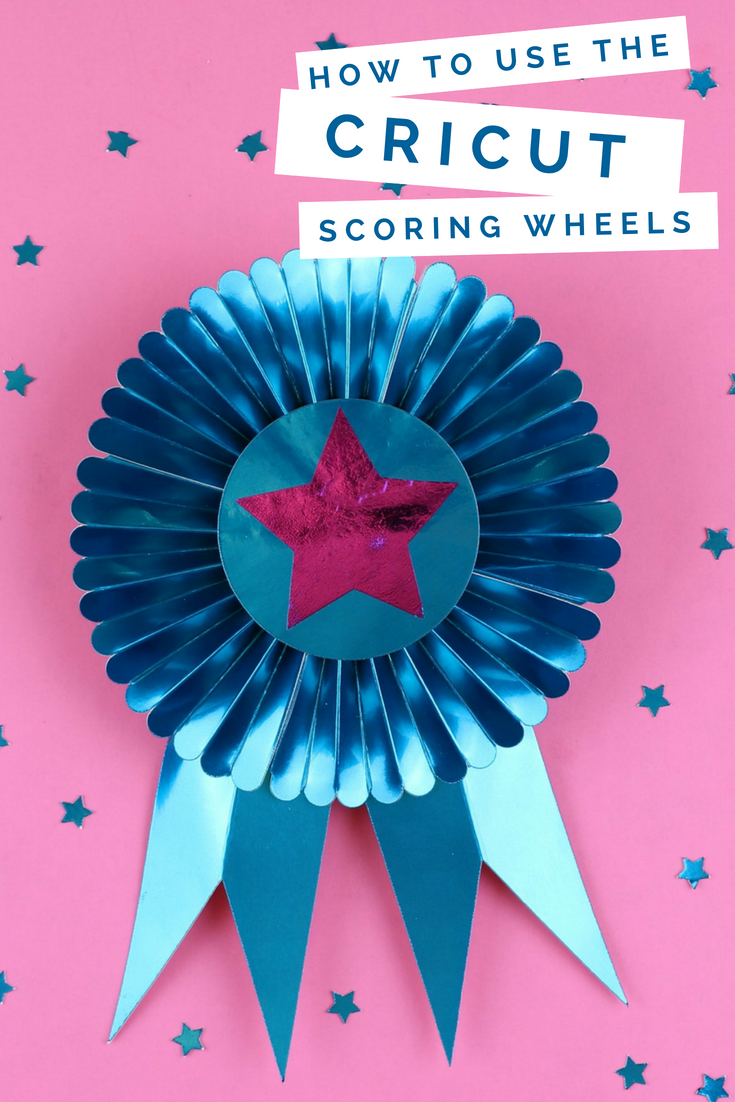
FOILED BLUE RIBBON WITH THE CRICUT SCORING WHEELS
This is a sponsored conversation written by me on behalf of Cricut. The opinions and text are all mine.


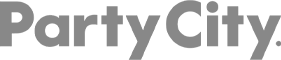
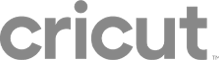
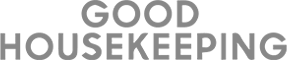
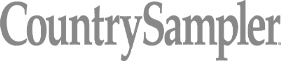
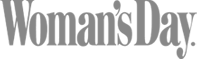

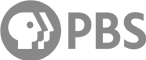
Love this! I totally need to get a cricut.
I’m pineapple obsessed and this is adorable!!!
My Cricut is ready for the scoring wheel! I love what it can do.
How do I access this pineapple file? Cricut says it is set to private
This is current Cricut bug, which I hope they will fix soon. There is a workaround, but it is a real pain!
1) Try opening the link on a different device. Sometimes that’s all it takes.
2) On a PC, click the link. Then click “Take Me to old Design Space for Web.” When the project opens, click “Proceed anyway.” Save the project. Exit the web version of Design Space. Open your Desktop version of Design Space, and open the saved project. HOPEFULLY, that will work for you.
This is a super annoying bug in Cricut right now. If you are able to report the bug to Cricut, PLEASE DO. We are hoping that will make them fix it faster.
AM I ABLE TO GET THE PAPER GEOMETRIC SVG? LOOKS GREAT
This isn’t an SVG file, it’s a design that is available in Cricut Design Space.